
Another Variable Typo!?
Don’t say I didn’t tell you! 🤬
You use variables, right?
We all use variables!
They’re fantastic!
Yes!
Except, of course, when they are not! 🙁
The Problem
…is, of course, when you have a typo in a variable name - or have forgotten to define a variable.
And that is sadly far too easy to do!
FileMaker offers no help here at all.
For example, you might have a script that looks like this:
Set Variable [ $AttachementNumber ; 1 ]
Set Variable [ $AttachementCount ; Count( Email.Attachments::pk ) ]
Loop
Exit Loop If [ $AttachementNumber > $AttachementCount ]
# Process attachment
Set Variable [ $Filename ; GetNthRecord( Email.Attachments::Filename ; $AttachmentNumber) ]
# :
Set Variable [ $AttatchmentNumber ; $AttatchmentNumber + 1 ]
End Loop
Can you spot the mistake(s)?
🧐 Doh! 🤯
- but don’t worry, you have good friends at hand to help!
MrWatson’s Solution 1: Copy + Paste
My first solution was to simply always copy and paste variable names.
It’s not a bad solution - and I still use it today - just watch out for accidentally doubled up
$$characters when selecting and replacing variable names!
MBS Plugin Solution: Variable Checking
Then Christian Schmitz started a wonder solution with the MBS Plugin … variable checking!
FIXME IMAGE
MBS clearly flags up undefined variables, so long as you play by
The Rules of the Game
- Turn on MBS Plugin’s
VariableCheckingOption- Watch out for - and catch - all your undefined variables (& typos!)
- Always define your variables
- Don’t use
Letto define your variables, useSet Variable. - If you’ve never done this before it might seem like an enormous drag and waste of time but, believe me, it is worth it!
- Don’t use
- Don’t use spaces in your variable names
- If you have long scripts you’ll need to increase the number of script lines MBS scans
Best Practice Tips
- Use variables to make your code more self descriptive & readable.
- Define your variables at the start of the script
- Don’t use
Letto define your variables - Don’t use a custom function to define your variables automatically
- Don’t use
- Use a
# @var $variableNamecomment to declare variables where MBS can’t recognise the definition- For example: before an
Insert Calculated Resultscript step
- For example: before an
- Avoid using
$$variables throughout scripts- Instead read the value into a normal
$variable, and output the$$variableagain at the end.
- Instead read the value into a normal
- Avoid re-using variable names for different things in different parts of the script
- Be aware, that in long steps and calculations the step text is truncated, so the MBS Plugin may may miss ome variable references.
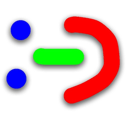
MrWatson’s Solution 2: fmSyntaxColorizer
- fmSyntaxColorizer
- and a useful code transformation to change all variable names in a script to be MBS-friendly
MBS Plugin Solution 2: MBS variable name type ahead
Christian Schmitz won another beer with his fantastic variable type ahead functionality!
Type the start of a variable, and MBS offers you a menu of all variables starting like that.
Neat.