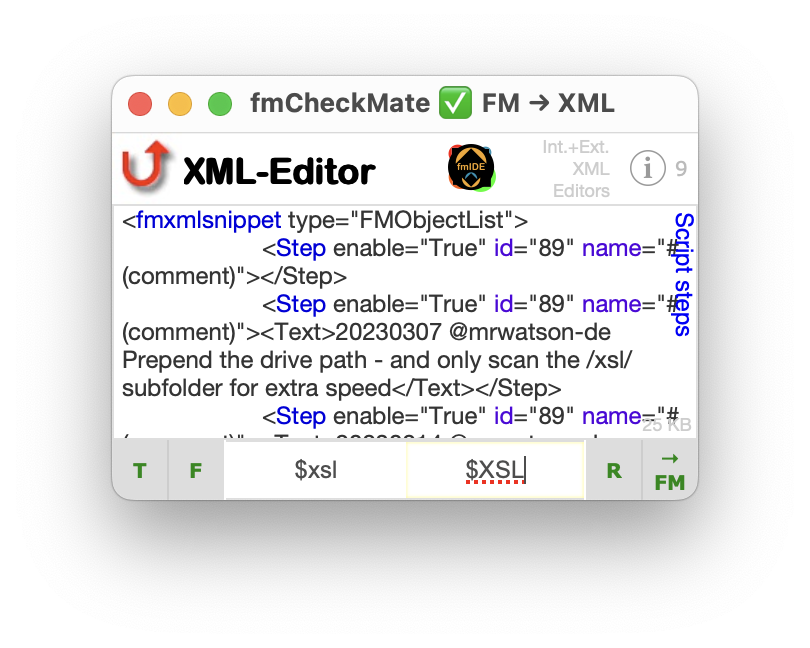
Rename variables with fmCheckMate
Quick and easy
You can do this even more quickly and intuitively with fmAutoMate!
You can quickly rename script variables using fmCheckMate:
- Copy (or cut) all the script steps where the variable is used
- Open fmCheckMate
- from fmWorkMate ⌘2
- Convert to XML
- by clicking [
Convert Clipboard] - or pressing ⌘2
- by clicking [
- Type the $old name of the variable to search for - including the $.
- Press ⇥ (or ⇧⌘F) and enter the $new_name - including the $.
- To replace and convert back to FileMaker objects on the clipboard
- either
- Click
[R]or press ⌥⌘A to replace all and - Click
[→ FM]or press ⌥⌘V to convert back to the FileMaker clipboard
- Click
- or
- Press ⌥⇧⌘V (for replace all) to do it in one keypress
- either
- In FileMaker paste the changed code back into your FileMaker script workspace.
This process helps ensure consistent and error-free variable renaming throughout your scripts.
Killer keyboard mode
To rename variables
FileMaker ⌘X • fmWorkMate ⌘2 • fmCheckMate ⌘2 • $old name$ • ⇥ • $new_name • ⌥⇧⌘V • FileMaker ⌘V
alternatively, using the fmCheckMate convert clipboard shortcut key:
fmCheckMate ⌥⌘C • $old name$ • ⇥ • $new_name • ⌥⇧⌘V
To repeat the last replacement
…you can use the menu option or shortcut key:
XML Editor > Edit XML > FM → Replace All → FM Clipboard ⌥⇧⌘C