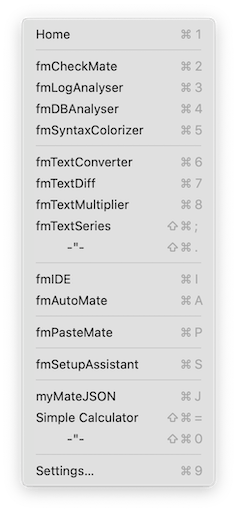
Navigation, Menus, Keyboard Shortcuts
Feel at home in all of MrWatson’s tools
MrWatson’s tools are all pressed from the same mould. That means
once you know one tool, you quickly feel at home in all of them!
The most common features are described here.
The App Menu
Each tool has an «App» menu, containing the most important functions of the tool:
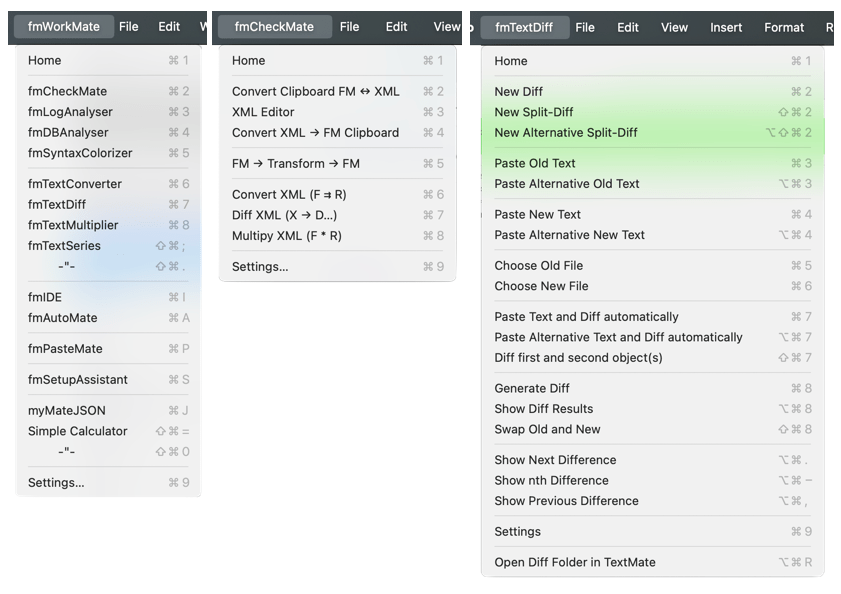
You’ll probably recognise the app menu as the traditional FileMaker Script menu, home to the traditional script shortcut keys (and variations thereof).
⌘
Standard App Keyboard Shortcuts
These are the standard keyboard shortcuts in MrWatson’s tools:
App Menu
- ⌘1
- Home / Go Back / Continue
- ⌘2–⌘8
- The most important functions in the tool.
- ⌘9
- Open the settings.
Window Menu
- ⌘0
- Maximize/minimize/reset the window
- ⇧⌘W
- Hide the window
- ⌘W
- Close the window
Navigation
Navigation in MrWatson’s tools is hierarchical.
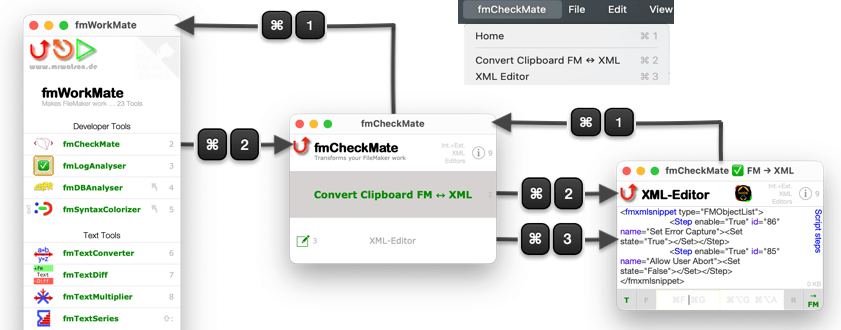
⌘ •
Navigate Forwards
Select a menu item or click a button in the layout to navigate forwards in the hierarchy.
⌘ 1
Navigate Home / Back
Wherever you are in the tools you can go back (towards) home in any of these ways:
- ⌘1
- Press ⌘1
- App Menu > Home
- Select Home from the App Menu

- Click the mini back button in the top left of the layout

- Click the logo in the top left of the layout
Shortcut Keys
Shortcut Key Hints
👀 Keep your eyes open for little grey shortcut key hints on buttons in the layout.
They show just the number (or letter) and any modifier keys - but without the command key.
In some tools, like fmLogAnalyser, the shortcut keys correspond to the action buttons across the top of layout:

fmWorkMate Tool Keys
Keyboard shortcuts - and moreover the order of tools in the toolbox - have been carefully chosen to make it easier to memorise the keyboard shortcuts:
| Tool | Key | Mnemonic (in German = Eselbrücke / donkey bridge) |
|---|---|---|
| fmCheckMate | ⌘2 | The most important tool takes first place in the tool list |
| fmLogAnalyser | ⌘3 | Follows fmCheckmate functionally and physically in the list |
| fmDBAnalyser | ⌘4 | The analyser tools are together in the list |
| fmSyntaxColorizer | ⌘5 | The last of the original developer tools |
| fmTextConverter | ⌘6 | You often need to convert code before you diff (= 7-1) |
| fmTextDiff | ⌘7 | SHIFT-7 is a DIVIDE (/) symbol (on a US/UK/DE keyboard) |
| fmTextMultiplier | ⌘8 | SHIFT-8 is a MULTIPLY (*) symbol (on a German keyboard) |
| fmTextSeries | ⌘⇧: | Dots of the colon = dots in the from..to series |
| fmAutomMate | ⌘A | A for Automate |
| fmPasteMate | ⌘P | P for PasteMate |
| myMateJSON | ⌘J | J for JSON |
| fmSimpleCalculator | ⌘⇧= | = for Calculate |
fmWorkMate Killer Keys
fmWorkMate is optimised for speed and productivity so that (for most tools)…
the same key is used to open the tool as to trigger the tool’s main function
In other words from fmWorkMate you can just press a key twice to open and use the tool:
- ⌘2 + ⌘2
- Open fmCheckmate and
Convert the Clipboard - ⌘3 + ⌘3
- Open fmLogAnalyser and
Reload the Log - ⌘4 + ⌘4
- Open fmDBAnalyser and
Analyse Relationships - ⌘5 + ⌘5
- Open fmSyntaxColorizer and
Colorize your Code - ⌘6 + ⌘6
- Open fmTextConverter and
FM → Convert → FM(convert FileMaker objects on the clipboard) - ⌘7 + ⌘7
- Open fmTextDiff and
Paste Text and Diff automatically - ⌘8 + ⌘8
- Open fmTextMultiplier and
FM → Multiply → FM
(multiply the FileMaker objects on the clipboard)

Shortcut Keys for Windows Users
Windows users must take ctrl where Mac users take command
MrWatson’s Tools and documentation take a Mac-first approach, and thus keyboard shortcuts are shown for the Mac platform - with the ⌘ command key.
That means, of course - unless the windows shortcut is completely different & separately documented -
windows users will need to use the ⌃ ctrl key instead of the ⌘ command key.
Shortcuts Galore
See MrWatson’s Keyboard Shortcut Cheatsheet for more keyboard shortcuts and tricks.