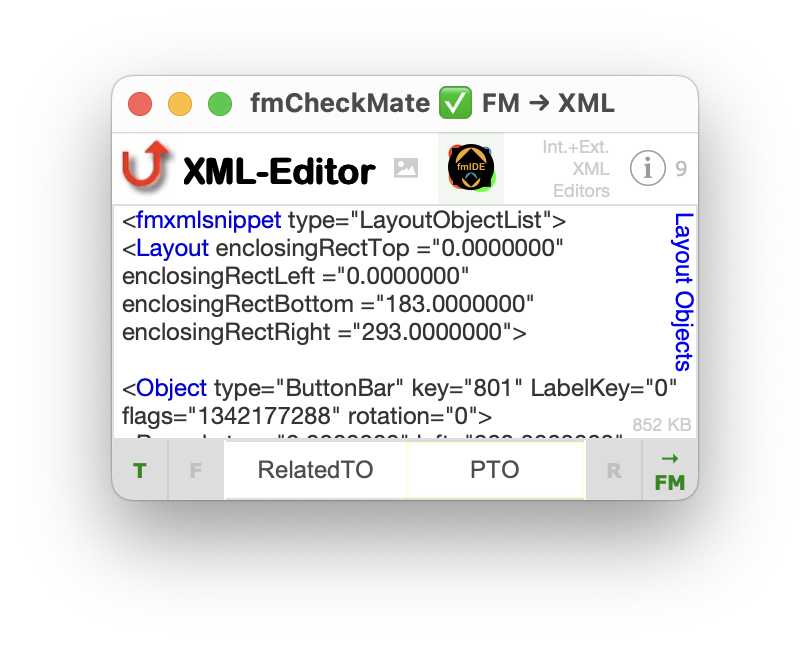
Recontextualise code with fmCheckMate
Same fields, different TO
Problem
Have you got some fields nicely arranged in a portal but you now need to have the same fields shown in a new list layout?
You can copy and paste the fields to the new list layout, but the problem is
- you need to change the TO of every field to the LayoutTable / PTO
- …and every calculation - conditional formatting condition, hide calculation, tip or placeholder calculation also needs to be changed?
- …and every button script parameter also may need changing?
Bummer!

Solution using fmCheckMate
Use fmCheckMate to rename all the TO references in a quick process:
If your portal TO on the Company List layout is Company.Contacts and your Contacts List layout is based on the PTO _Contacts then try this:
- Go to the
Company Listlayout and copy the fields in theCompany.Contactsportal - ⌘C - Open fmCheckMate and press the
[Convert Clipboard]button, or press ⌥⌘C (for Convert) or ⌘2 - Type
Company.Contacts(because the find field is already in focus) and press Tab or ⇧⌘F - Type
_Contacts - Either
- replace all occurrences by clicking the
[R]button or pressing ⌥⌘A - convert back to FileMaker objects by clicking the
[→ FM]button or pressing ⌥⌘V or - just press ⌥⇧⌘V to replace and convert in one go
- replace all occurrences by clicking the
- Go to the
Contacts Listlayout and paste the fields in. - ⌘V
Killer keys
⌘C • ⌥⌘C • «find string» • Tab «replace string» • ⌥⇧⌘V • ⌘V
Check your work / Prove you are right
If you have done it all right your fields should now be in the right context, and there should be no errors.
If you are not sure if there are errors, then copy the code back out of the layout and check it using fmCheckMate’s Layout Analysis function.
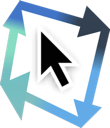
Alternative Solution using fmAutoMate
It is also possible to find and replace to recontextualise your code directly within FileMaker using fmAutoMate, which is a much more tightly integrated solution.