
fmCheckMate-XSLT Library
Transforms your FileMaker work
The fmCheckMate-XSLT is a library of functions that plug into fmCheckMate via the [T] Transform button.
Installation
- Download the latest release from GitHub and install it:
- unpack it
- rename it to just
fmCheckMate - put the fmCheckMate-XSLT library in your Documents folder, where it lives
~/Documents/fmCheckmatemv ~/Downloads/fmCheckMate-XSLT* ~/Documents/fmCheckMate
- In fmCheckMate to open the XSLT Chooser window
- press ⌘T (T is for Transform), or
- navigate to the XML Editor (⌘3) and press the
[T]button.
- To load / reload the XSLT library press the
[Reimport]button or press ⌘8.
[T] is for Transform
Once you have converted your FileMaker things to XML, click the [T] button or press ⌘T to open the XSLT Chooser dialog:

The XSLT Chooser Window
If the XSLT files are not yet loaded, click the [Reimport] Button or press ⌘8 to reimport the files.
The XSLT Chooser has two views
- Guided View
- List View
Press the [View] button to switch between the two.
Guided View
Use the [View] button if necessary to change to the Guided View.
In Guided View you are presented with the three categories of XSLT function…
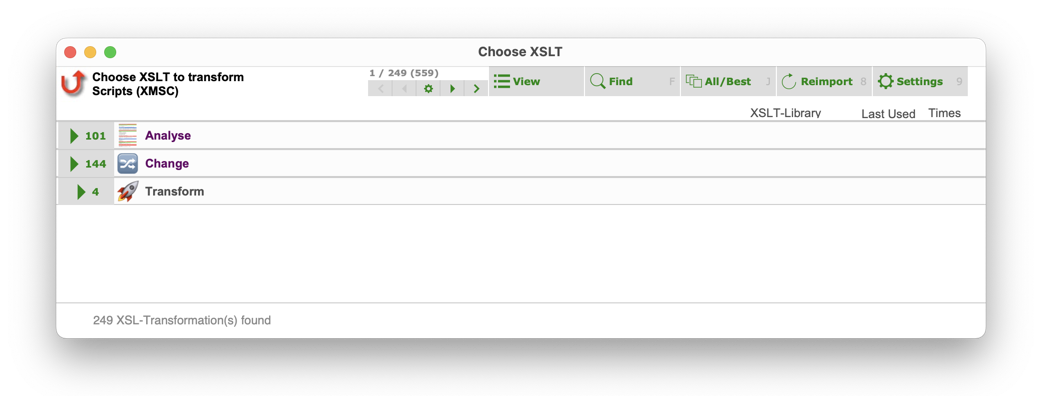
Each entry shows how many xslt transformations it contains. Clicking an entry selects the contents of that entry, and so you work your way down the tree and words of the file name…
category > input type > output type > First word > Second word > …
Choose input type:

Choose output type:

Where there is only one file left in a category you see the file icon and can choose it, otherwise you continue to distinguish between the names of the different functions.
List View
Use the [View] button if necessary to change to the List View.
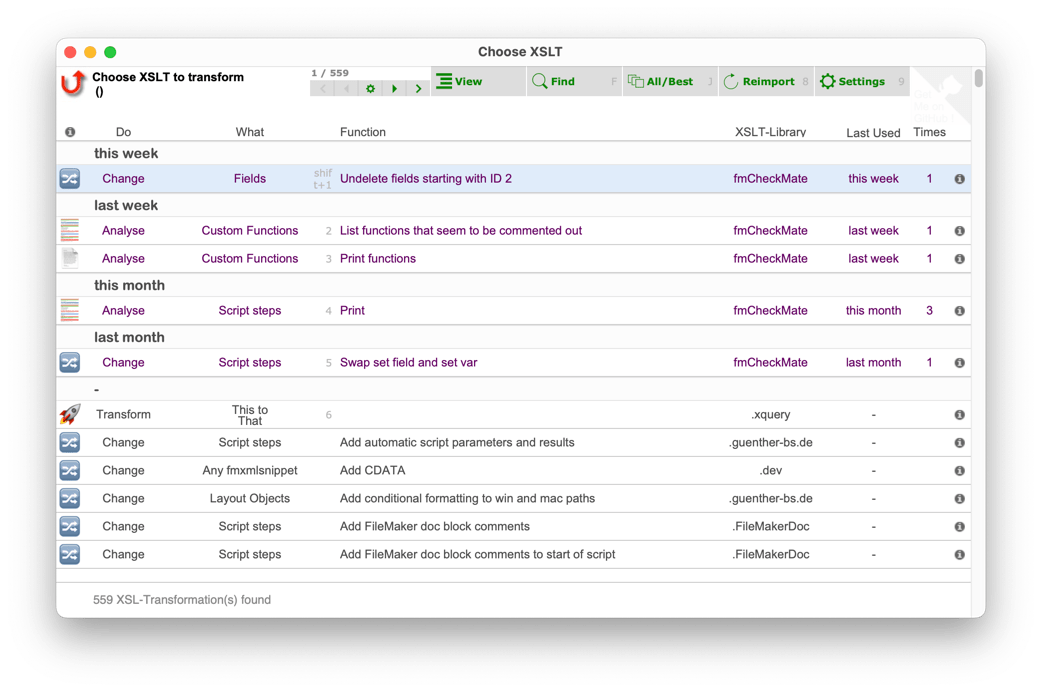
fmCheckMate-XSLT library structure
The fmCheckMate-XSLT library structures its functions by
- Type of input
- Type of output
- Category, based on how the output type relates to the input type.
Three Categories of XSLT Functions
fmCheckMate distinguishes three categories of transformation, depending on the input and output type:
- An Analysis
- analyses the things and produces a text output (output type = text), for example the XSLT function to list the names of the copied custom functions is an analysis
- A Change
- changes the things without changing the type (output type = input type) for example the XSLT function to replace a Replace Field Contents Step with a Set Field Loop is a Change
- A Transformation
- transforms the things into a different type (output type ≠ input type) for example the XSLT function to convert layout buttons to script steps is a Transformation
Type of Input
The XSLT functions of the fmCheckMate-XSLT library are stored in the xslsubfolder.
There the functions are grouped into a folder based on the type of input that they take:
fmCheckMate
xsl
FMObjectTransfer - the XML format for custom menus
FMPXMLRESULT - the XML export data format
FMSaveAsXML - the XML from the Save a Copy as XML step
fmxmlsnippet - the FileMaker clipboard XML
FPSL - the XML format of a snapshot file
xml - any xml
xsl - an XSLT stylesheet
_inc - a folder of building blocks include in XSLT functions
Type of Output

- Analysis which outputs text

- Analysis which outputs text lines
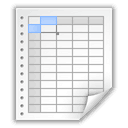
- Analysis which outputs tab delimited text (displayed as an HTML table)
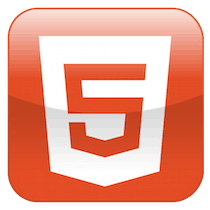
- Analysis which outputs HTML text

- Analysis which outputs a text chart

- Analysis which outputs a text/svg image
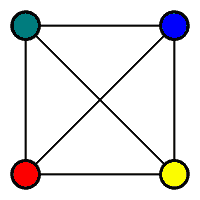
- Analysis which outputs tiny graph format (displayed in external tool)
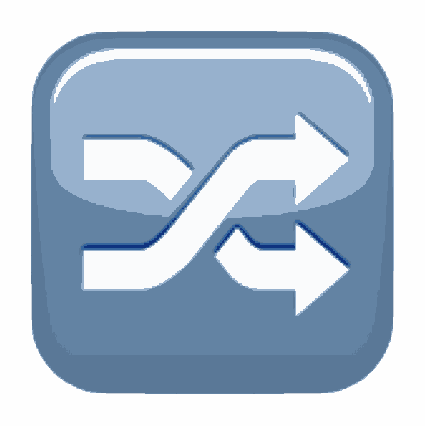
- Change which outputs the same type of things

- Performs an alternative Change on FileMaker objects

- ??? To do

- Transforms the input thing to a different kind of output thing - quite magical 🦄
The Structure of XSLT Filenames
The filenames of XSLT functions in the fmCheckMate XSLT library are structured like this
«input-type»_«output-type»_«NameOfTheFunctionInUpperCamelCase».xsl
When the files are imported this is parsed into the three columns
- Input type
- Output type
- Name of the Function
