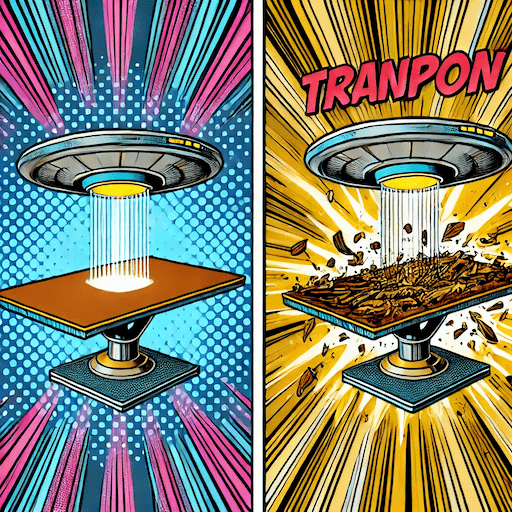
Import a Table Perfectly
The devil is in the detail
Introduction
So…
- you’ve built your table into the wrong file?
- or you’re refactoring your database and a table has to move to a new home?
- or maybe you’re building some new functionality into a customer’s old version of your database?
No problem! FileMaker has an import table function! All I have to do is…
- Import the table from the source file
- Redirect existing Table Occurrences (TOs) to the new table
- and I’m done!
That’s good, isn’t it?
Well, it depends, but, no, not really very.
The Problems
There are several potential pitfalls and problems…
- Fields which use custom functions can break
- Fields which reference relationships can break
- Existing field references can break, if the internal field IDs change
- If existing field references break, there can be a lot of cleanup work to do in scripts and layouts
- A further problem that can occur is Imposter PTOs (see Imposter PTOs)
You have the choice of two evils:
- You can import a table
- ✅ this maintains the internal field IDs
- which means that when you change existing TOs to the new table, all(*) existing field references will be correct
- ❌ but breaks any calculations that refer to relationships to the table.
- which may be a lot of work to fix (and find… since field validation and container path calculations may also be broken)
- ✅ this maintains the internal field IDs
- You can re-create the table by copying and pasting the fields
- ✅ this maintains the calculations (but only if done right‼️)
- ❌ but may change the internal field IDs
- which means that when you change existing TOs to the new table, you may up with spagehetti code, since existing field references may now reference a completely different field -> and THAT could be a nightmare to fix A missing ID in the source fields is like a missing tooth in a zipper. The teeth don’t line up and the zipper won’t close.
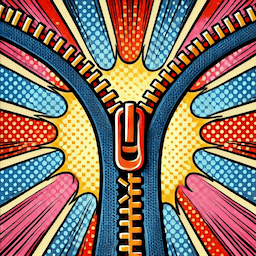

MrWatson’s Solution
My solution is a very specific - even scientific - method of importing a table perfectly, which proves (99.9%) you have no errors!
Here is a short summary - I’ll flesh it ot later.
- Kill those pesky default fields with fmKillDefaultFields to prevent any internal field IDs from being used.
- Prepare the target file with all necessary base functionality
- add any missing external file references
- add any missing custom functions
- add any missing referenced fields
- Create an empty table in the target file.
- Copy you fields and undelete field number 1 and paste it into the new table
- Create all related TOs + make dummy relationships to them from field 1
- Check the related TO names using fmDBAnalyser
- Close the DB definition window
-
Repeat until no errors…
- Copy you fields and undelete from field 2 to fill those holes in the source field IDs.
- Paste the fields into the new table and then without closing the database definition dialog…
- Check the
import.logusing fmLogAnalyser to verify that no errors occurred - If errors occurred,
- cancel the database definition dialog
- fix the errors using fmLogAnalyser as a to do list
- repeat until no more errors occur
- Check the
- Click OK to close the database definition dialog.
- Fix the relations hips
- Check the relationship criteria using fmDBAnalyser
- Fix field 1 if necessary
The table is created! Now
- Change old TOs to point to the new table
- Correct Go to Related Record steps as necessary
- Test
…and you’re done. 😎