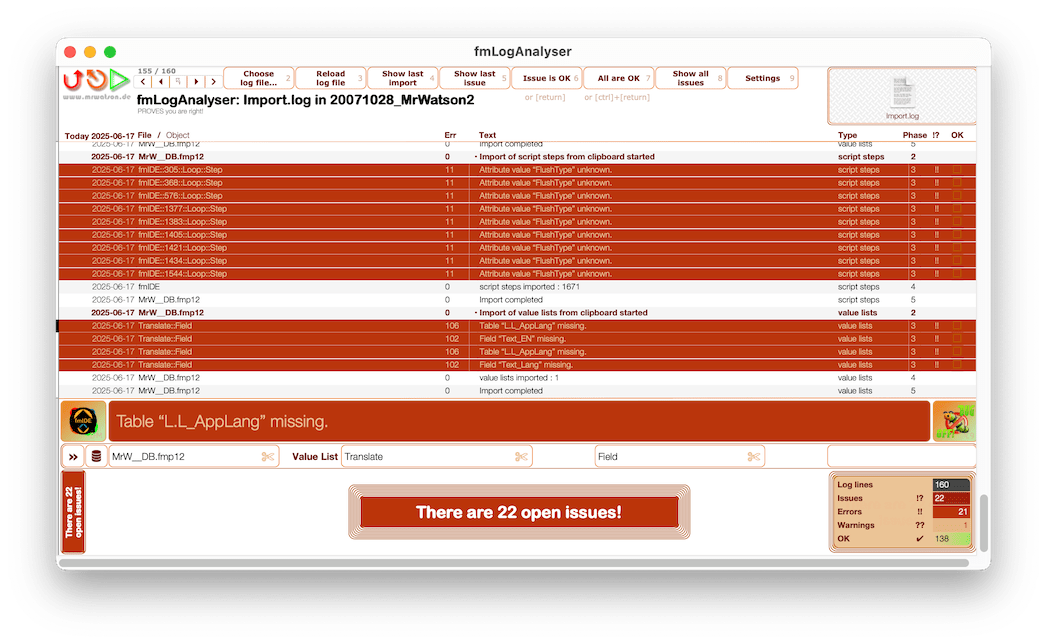fmLogAnalyser and fmIDE Go to Thing
Show me that Broken Thing NOW
fmLogAnalyser works together with fmIDE to get to the bugs in the FileMaker IDE with just a few clicks … which is absolutely awesome…
Getting information about errors from fmLogAnalyser is cool.
Receiving a warning about errors from the fmLogAnalyser BugOff! Alarm is amazing
But being able to jump exactly to the error in your FileMaker solution is absolutely awesome.
So, how do you do it?
Prepare your files for deep linking with fmIDE
- Follow the fmIDE installation instructions to install the fmIDE module into your solution files, grant developers fmpurl access and setup the fmIDE keyboard buffer key.
All you have to do is
- Open fmLogAnalyser in your development FileMaker Pro
- Navigate to the log entry showing the error
- Click the fmIDE icon button, bottom left, or just press ⇧⌘M to jump to the error
- and, should you need to navigate inside a dialog to the thing, use your fmIDE keyboard buffer key, F12, to retype the name of the thing.